Step 1:
Central Administration > System Settings > Manage services on server
Start "Excel Calculations Services"
Step 2:
Central Administration > Application Management > Manage service applications and create a new "Excel Service Application"


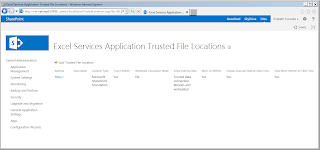
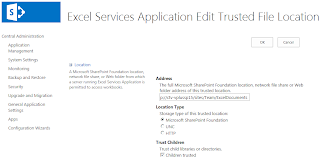
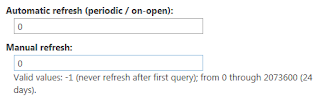
Error 10: "You can't open this location using this program. Please try a different location
Solution: Launch the Server Manager, and click on Add Features

Central Administration > System Settings > Manage services on server
Start "Excel Calculations Services"
Step 2:
Central Administration > Application Management > Manage service applications and create a new "Excel Service Application"
- Click OK , You are done with configuring Excel Services.
Step 3:
Central Administration > Application Management > Manage service applications > Excel Service Application (This will change based on how you named the service instance on the previous step) > Trusted File Locations
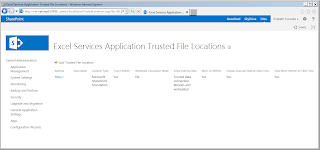
Fill the Address with a Document Library location. I have created a document library called "Excel Documents" in a site called "Team".
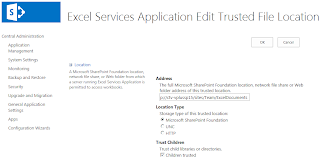
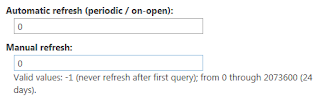
Central Administration > Application Management > Manage service applications > Excel Servcie Application > Trusted Data Connection Libraris
Make sure you have a "Data Connection Library" type library. Name of my data connection library is "Data Connections" which is created in a site called "Team".
Now you have successfully completed with Excel service configuration.
Make sure you have a "Data Connection Library" type library. Name of my data connection library is "Data Connections" which is created in a site called "Team".
Now you have successfully completed with Excel service configuration.
Step 4: configure the next step based on the following link.
Sometime following error occurred in the Excel service:
Error 1:Failed to create the target application because of the following error: Cannot finish this operation successfully. Please contact your administrator.AndAn error has occurred in the claim providers configured from this site collection
Solution:
Configure the Alternate Accessing mapping in Central administrator, Intranet box add the http://ServerName:7777
Error 2: Cannot complete this action as the Secure Store Shared Service is not responding. Please contact your administrator.
Solution:
Error 3: Before creating a new Secure Store Target Application, you must first generate a new key for this Secure Store Service Application from the ribbon.
Solution:
OR
IIS Reset
Error 4: We don't know what happened, but something went wrong.
Could you please try that again?
Error Id: 3f645d9c-149d-00e2-edf1-0cbe9f3cc62a, 20131205104839
Solution:
IIS ->Application pool -> start the SharePoint web service root-->IIS Reset.
Error 5: We cannot locate a server to load the workbook Data Model.
Solution:
IIS Reset.
Error 6: We're not able to contact the server. It might not be responding, or your internet connection may have been interrupted. Please try again
Solution:
Run the firefox.
Error 7: An error occurred while accessing application id ExcelServicesDataAccess from Secure Store Service. The following connections failed to refresh
Solution:
Open SharePoint Central Administration
Open Application Management
Click Manage Service Applications
Click Secure Store Service
Click Set Credentials" button in enter username and password
Error 8: Be careful. The query to get the data might be unsafe so you should only refresh the workbook if you trust its source.
Do you want to refresh the workbook?
Solution:
In Central Administration, in Application Management, click Manage service applications.
Click Excel Services Application.
Click Trusted File Location.
Click http:// or the location you want to configure.
In External Data, clear the checkbox for Warn on Refresh.
Click OK.
Error 9: An error occurred while working on the Data Model in the workbook. Please try again.
We were unable to refresh one or more data connections in this workbook.
The following connections failed to refresh:
SalesRetailPowerPivot
Solution:
Start the SharePoint web service root Application pool in IIS and IIS Reset.
http://blogs.technet.com/b/excel_services__powerpivot_for_sharepoint_support_blog/archive/2013/02/01/powerpivot-2013-refreshing-in-the-browser.aspx
Error 9: An error occurred while working on the Data Model in the workbook. Please try again.
We were unable to refresh one or more data connections in this workbook.
The following connections failed to refresh:
SalesRetailPowerPivot
Solution:
Start the SharePoint web service root Application pool in IIS and IIS Reset.
http://blogs.technet.com/b/excel_services__powerpivot_for_sharepoint_support_blog/archive/2013/02/01/powerpivot-2013-refreshing-in-the-browser.aspx
Error 10: "You can't open this location using this program. Please try a different location
Solution: Launch the Server Manager, and click on Add Features
Enabling this will require you to restart the server .

It was so easy! Thank you for this useful tip :)
ReplyDeletesharepoint solution providers
Great site for these post and i am seeing the most of contents have useful for my Carrier.Thanks to such a useful information.Any information are commands like to share him.
ReplyDeleteSharepoint Training in Chennai
very informative post. We are SharePoint Service Provider in Malaysia for details contact, ISCISTECH Malaysia
ReplyDelete